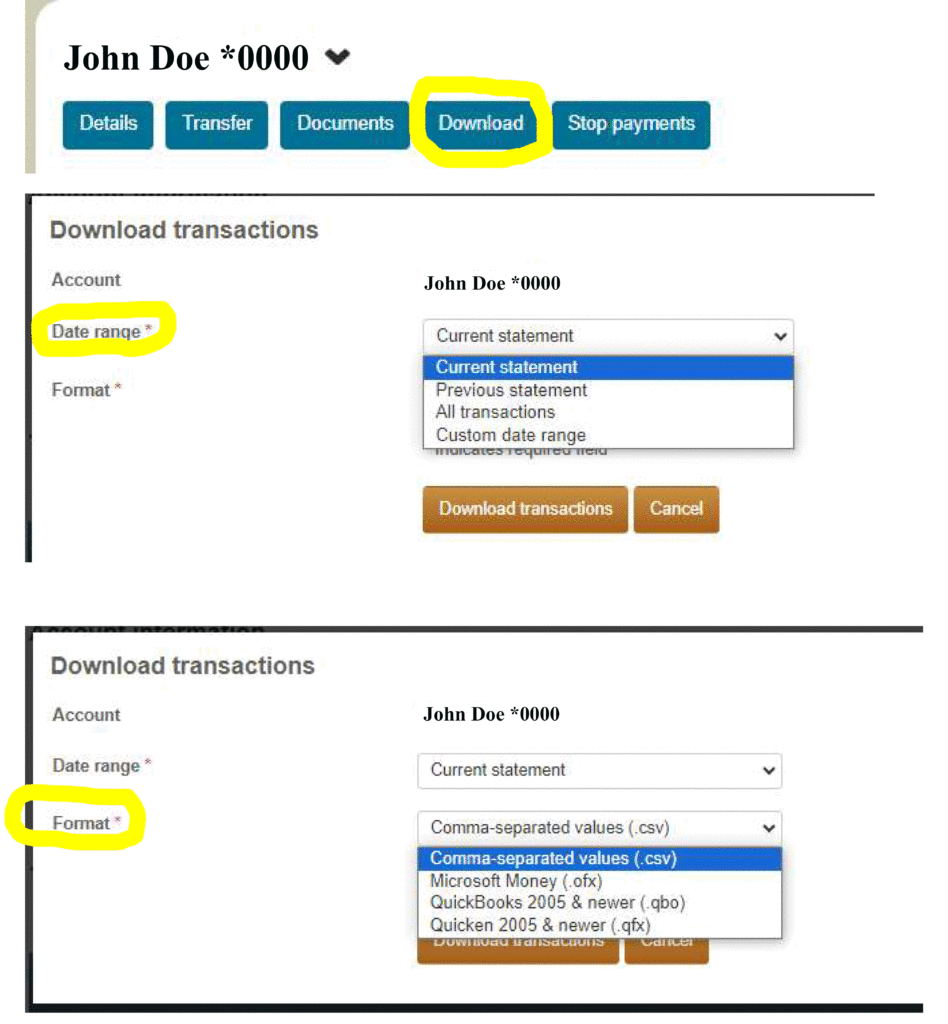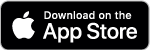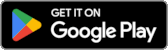Find answers to some of the most common questions we've encountered relating to services, banking products and more.
Online Banking
Register using the link on the upper right-hand side of our homepage.
Do not use hyphens in any place on the form. Do not use in your phone number.
APPROVED BROWSERS & OPERATING SYSTEMS
- Microsoft Edge
- Microsoft Internet Explorer 11
- Google Chrome 38+
- Mobile Safari version 5+
- Firefox 27+
- Microsoft Vista and XP & Windows 7 are no longer supported operating systems.
If you are still having issues, please contact the bank.
Your information may be in a PDF format so you will need Adobe Acrobat Reader to view it. Click here to download the latest free version of Adobe Acrobat Reader.
eStatements
eStatements are available on all checking and savings accounts for which you currently receive paper statements.
No. There is no charge for eStatements.
Your eStatement will be in a PDF format so you will need Adobe Acrobat Reader to view it. You can download the latest free version of Adobe Acrobat Reader here.
If you have any questions concerning you eStatement please contact us.
We do not send your actual statement through email. Instead, we send you an email notification that your eStatement is available to view online. You must then log on to our secure online banking where your account information is protected by 128-bit encryption technology.
No. When you sign up for eStatements you will no longer receive a paper statement in the mail.
At any time you can Contact Us to turn off your eStatements.
At any time you can go to the Profile page on online banking and update the email address to which your eStatement notification is sent.
Intuit Quicken / QuickBooks Integration
First Bank and Trust Company now offers Direct Connect to download account information into Quicken and QuickBooks, the easiest way to organize your personal finances.
- No annual data entry - Once you're set up, you can download all your transactions right into Quicken®—instead of typing them in by hand.
- Automatically reconcile data - Direct Connect data includes complete transaction and balance information to make categorization and account reconciliation easy.
- No duplicate transactions - Direct Connect incorporates a special transaction-matching algorithm that prevents the download of duplicate transactions.
- Easier to use - Direct Connect files may be automatically opened from within Quicken®, which eliminates the need for you to search for files that have been downloaded.
- Login to your online banking account with your username and password at www.firstofminden.com.
- Choose the Account you are wanting to download.
- Click on the blue "Download" button underneath your account.
- Choose the "Date Range" from the dropdown list to download the Current Statement, Previous Statement, All Transactions*, or a Custom Date Range.
- Choose the "Format" from the dropdown list to download a Comma-Separated Value (.csv) file, a Microsoft Money (.ofx) file, a QuickBooks 2005 & Newer (.qbo) file, or a Quicken 2005 & newer (.qfx) file.
- Click on "Download Transaction" and save the file to your computer.
* Transactions are only available for download for the current and previous statements. Anything older will need to be manually entered into Quicken or QuickBooks.
- Open Quicken / QuickBooks then choose File > File Import > Web Connect File... You will see an import dialog box.
- Navigate to and select the file you downloaded from Online Banking, then click Open.
- Create a new account and enter a nickname for that account. If you have an existing account, click Link an Existing Account.
- Click Import.
- Click OK to confirm and finish.
Click the appropriate link below to access the user guides on importing financial transactions into Quicken and QuickBooks.
Mobile Banking
Yes. You can register several mobile phones for Mobile Banking. To add a new phone, go to online banking, click on Profile, in the Mobile Banking Profile, click on Manage Devices, and select Add New Device.
Go to the App store and search using the keyword "First Bank and Trust Minden, NE". After downloading the App, you will be asked to enter your existing credentials or you can enroll on your mobile device. If you are unable to locate the app you can go to online banking, click on Profile, in the Mobile Banking Profile click on Manage Devices, and select the option Download the application. Download links are also available below. Click on the App Store icon associated with your device to be taken to the application.
If your mobile phone number changes, go to online banking, click on Profile, in the Mobile Banking Profile, click on Manage Devices, and select the option Change my phone number.
If your mobile phone is lost or stolen, no one can access your account without knowing your password. To prevent unauthorized access to your account, you can deactivate your phone in Mobile Banking. Go to online banking, click on Profile, in the Mobile Banking Profile, click on Manage Devices, and select the option Stop using this device for Mobile Banking.
To stop using Mobile Banking on your phone, go to online banking, click on Profile, in the Mobile Banking Profile, click on Manage Devices, and select the option Stop using this device for Mobile Banking.
Your activation code expires 24 hours after we send it to you. However, you can always request a new activation code. Go to online banking, click on Profile, in the Mobile Banking Profile, click on Manage Devices, and select the option Get a new activation code. We'll send you a text message with a new activation code.
Mobile Deposits
If the back of the check is not properly endorsed we reserve the right to reject the check for deposit. The endorsement should include the payee's signature (your endorsement) and the words "For Mobile Deposit Only FBT".
Please securely store your check for 5-14 business days. After that timeframe, destroy the paper check. This will allow sufficient time in case the original check is required for any reason.
You can deposit original checks payable in U.S. dollars and drawn at any U.S. bank, including personal, business, and government checks. The checks must be payable to and endorsed by the account holder.
International checks, 2 party checks, U.S. savings bonds, U.S. postal money orders, remotely created checks (whether in paper form or electronically created), convenience checks (checks drawn against a line of credit), and cash.
One check equals one deposit. Mobile Deposit does not limit the number of checks that can be submitted in one day.
Here are a few common errors that may cause your check to be rejected for mobile deposit.
- Folded or torn corners
- Front image is not legible
- Back of check is not endorsed properly
- Amounts not matching
- Routing and account numbers are unclear
- No camera on the device
- Image is too dark
You are able to view mobile deposits made during the previous 45 days, including the check images.
Mobile Browser
During registration, we sent you a unique website address (URL) that is intended only for you. The website URL will only work on the phones you've registered for Mobile Banking. Be sure to bookmark this address in your phone's web browser so you can easily return to it.
If you can't find the message that we sent during registration with the unique URL for Mobile Banking, you can request another message. Go to online banking, click on Profile, in the Mobile Banking Profile, click on Manage Devices, and select the option Get a link to the Mobile Banking website.
Text Banking
Use these text message keywords to gain quick access to the information you need:
- B, Bal, or Balance: Check the balances for all accounts you have registered in Mobile Banking.
- Tran or Hist (Account Nickname): Check the most recently posted transactions for the account you specify with the nickname.
No. Whether you type "BAL" or "bal," we send a response with your account balance information.
Text messages are limited to 160 characters. Sometimes we can't send all your account information in one message because it exceeds the character limit. In this case, we send your account information in multiple messages — no more than five at a time.
If you receive one message, it means we've sent all the response messages to you, and you should receive them shortly. It may take a few minutes to receive them all, depending on your mobile service. If you haven't received all your messages after a few minutes, please let us know. If the problem persists, you may want to contact your mobile service carrier.
Your mobile service carrier may be blocking short codes, or you may have blocked short codes in your phone options. You must have short codes enabled to use Mobile Banking. (Short codes are abbreviated phone numbers, usually five digits, we use to send Mobile Banking messages.) Check your phone options and then contact your mobile service carrier to ensure they aren't blocking short codes.